|
|
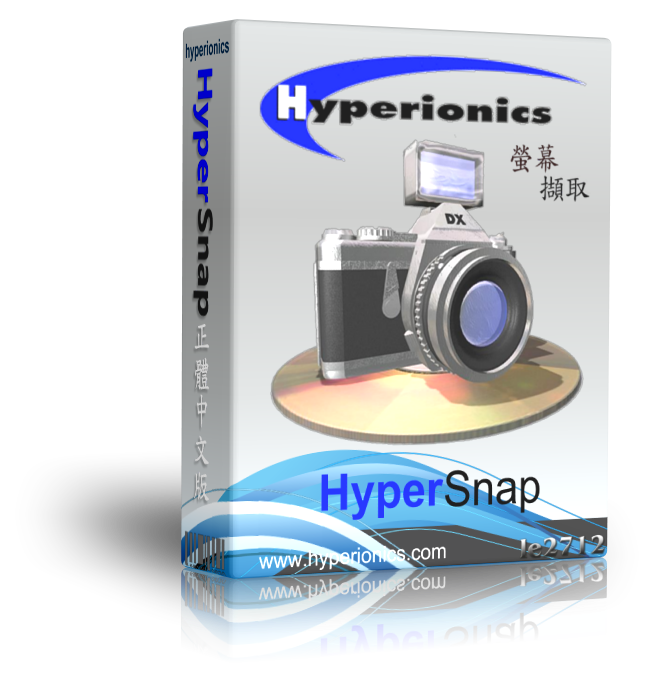
【軟體名稱】:HyperSnap 8.01.00 – Final - 綠色版 
【軟體語言】:正體中文
【軟體分類】:影像擷取
【軟體格式】:RAR
【檔案大小】:8.66 MB
【放置空間】:depositfiles / solidfiles / Rghost/ sendspace
【解壓密碼】:
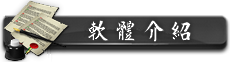
常常想抓圖的朋友,一定常常遇到一些很惱人的情況,例如說無法擷取 DVD 的畫面,或者是一些遊戲的過場動畫、內容等等。不然,就是無法擷取 DOS 模式下的圖。這些情況,在 HyperSnap 之下,都可以輕輕鬆鬆的解決。
HyperSnap 是一個畫面捕捉的工具,可以讓你捕捉標準畫面以外的螢幕圖像,包括DirectX、3Dfx Glide遊戲,以及DVD的畫面。這個程式可以儲存並讀取超過20種影像格式,包括BMP、GIF、JPEG、TIFF、PCX和其他。熱鍵或是自動定時捕圖可以用來捉取畫面上的圖像,其他特色包括顯示捕捉畫面中的游標、切割工具、色盤和解析度的設定,以及另一個從TWAIN設備(掃瞄器和數位相機)取得資料的功能。
其提供專業級影像效果,也可讓您輕鬆地抓取螢幕畫面。支援抓取使用 DirectX 技術之遊戲畫面及 DVD,並且採用新的去背景功能讓您將抓取後的圖形去除不必要的背景;預覽功能也可以正確地顯示您的圖像列印出來時會是什模樣。
在 HyperSnap 中,使用了更新的技術,不但可以擷取包括了遊戲、Vedio 影像 DVD 等使用 DirectX 的畫面,甚至連 Direct3D 或 3Dfx Glide 模式的圖像都照抓不誤喔。
HyperSnap 8 是多用途的且極易使用。您可以快速地自訂選單和工具列以滿足您的需要。指派您自己的鍵盤快速鍵,建立便捷工具列,甚至用語音命令控制 HyperSnap!


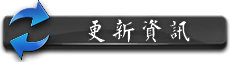
Changes in HyperSnap 8.01.00, 2014.09.22:
– 64-bit version, allowing the use of the full potential of modern 64-bit computers. Capture and edit much bigger images, fit in memory more captures simultaneously opened in HyperSnap window for editing and processing. A 32-bit version is also available for use on 32-bit systems.
– Thumbnails list – select all or several of captured images and right-click – Save Selected – Each image to its own file: now prompts you for the folder and image format to save in, instead of as in v.7 automatically saving to the last used folder and file.
– Thumbnails list – select all or several of captured images and right-click: added new function “Email selected”, which will attach multiple images in selected file format to an empty email message.
– The order of thumbnails in the thumbnail bar may now be re-arranged with drag and drop operation. This is important e.g. if you want to save some or all of images into one PDF file, and the order in which they are saved is important.
– You may now drag out one image thumb, or several of them if marked with check-marks, to Windows desktop or Explorer folders. Upon dropping the thumbnails there, the images will be saved in that folder as PNG or JPEG files. You may also drag-drop them to other targets that accept files, e.g. MS Word, email, web file upload forms etc.
– Wider lines when drawing shapes possible – under the “Line Style” tool, click “Wider Lines” menu item and type the new width in pixels.More “skins” under Setup ribbon tab – “Skin” button, including Office 2013 themesOther possible enhancements will be added to version 8, depending on your feedback
 Homepage - www.hyperionics.com Homepage - www.hyperionics.com


solidfiles 空間下載提醒
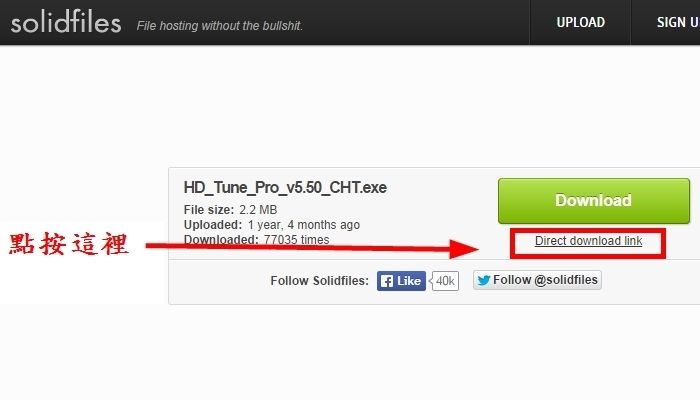
|
|
